How to Install & Signup Pi Network Step by Step Guide
How to Install & Signup Pi Network Step by Step Guide
Step By Step Guide With Screenshorts :
Step 1: Download, Install PI App on your smart phone
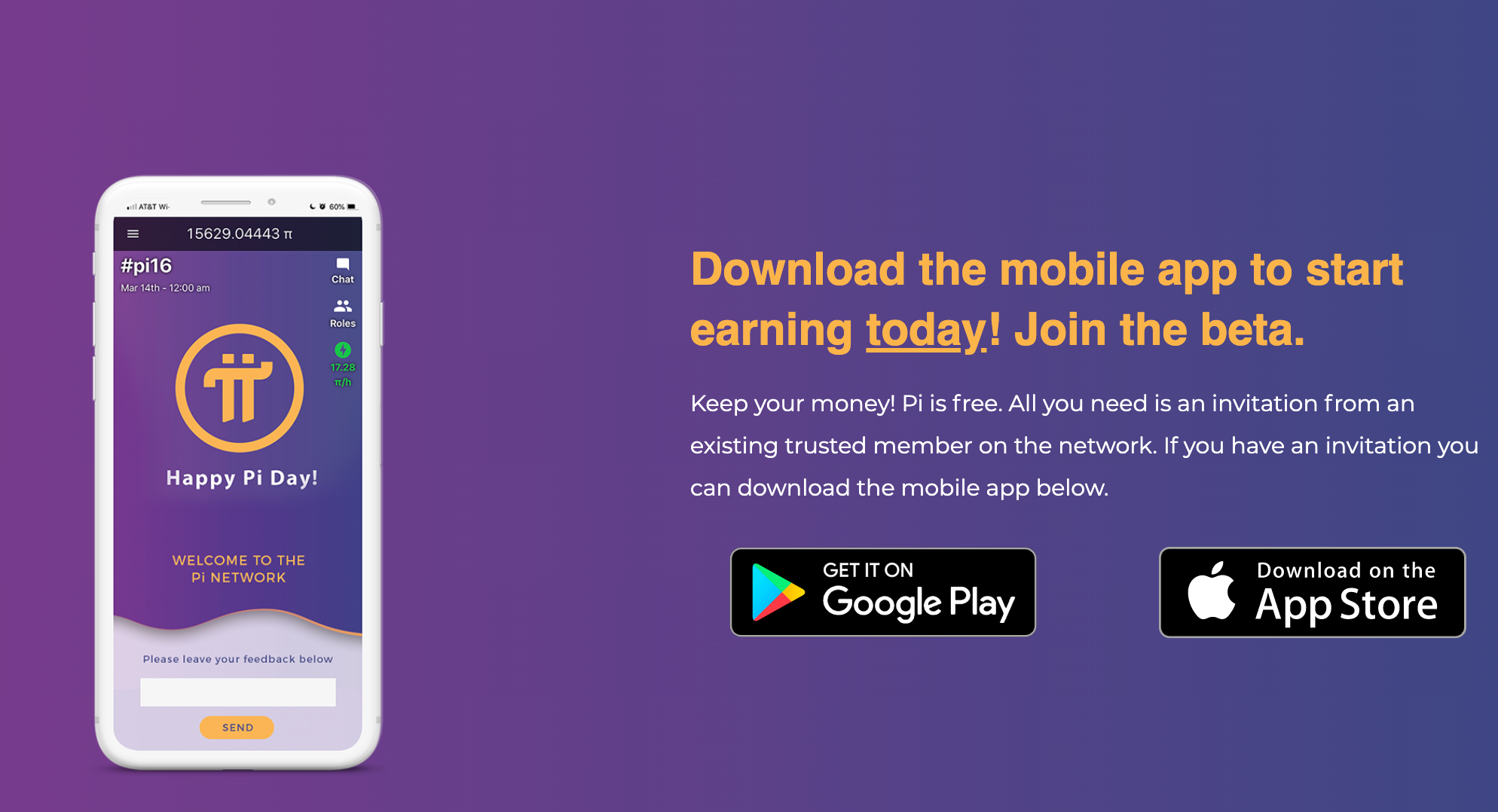
Step 2: Create your Pi App Account and start to mine Pi
– After Download and Install PI App successfully, then open Pi App to create your account by touching ‘Continue with phone number’ (highly recommended).
You can also touch “Continue with Facebook” create your account.
– Select Your country and enter Your phone number then touch ‘Go’.
– Create your password, Verify your password and touch ‘Submit’.
– Enter Your First name, Last name and username then touch ‘Submit’.
– Entering into ‘Invitation code’ as: Phienvo
- Touch the Thunder light sign start to mine $Pi. Pi Network App will stop mining after every 24 hours so that you are advised to Reopen your Pi App and touch the Thunder light sign restart to mine $Pi everyday.
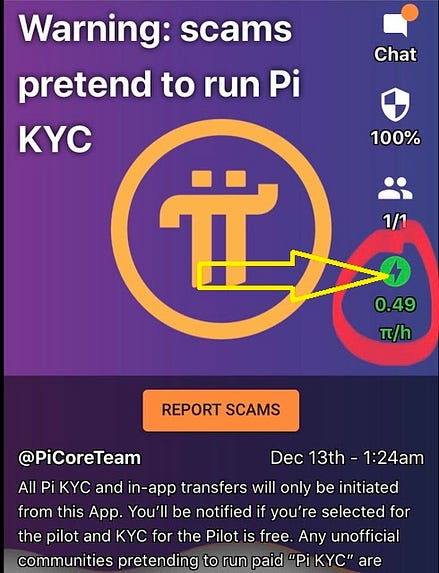
-Get back to the mainscreen of Pi Network App, as in (Figure 1)
-Touch the Thunder light sign start to mine. Pi Network App will stop mining after every 24 hours so that you are advised to Reopen your Pi App and Touch the Thunder light sign restart to mine everyday.
2nd. STEP BY STEP GUIDING
– Download PI App at: Android CH Play
– Download PI App at: IOS App Stores
1-Register Pi Account on Pi Network App
– After download PI App and install successfully:
Open App to register your account (See figure 1 below)
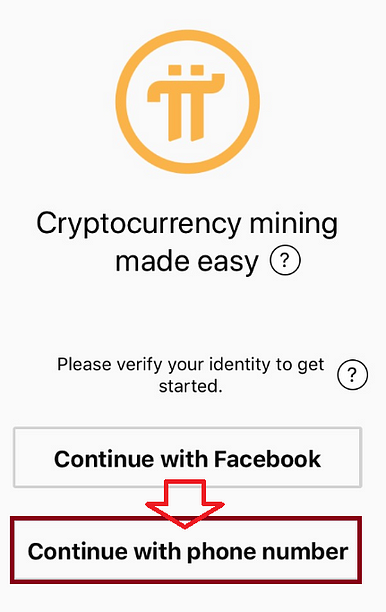
- Select Continue with phone number then follow the figure 2. (You can also select Continue with Facebook to create your account by your own Facebook).
STEP 1 (Figure 2)
- Scroll the Pulldown menu to select your country
- Select DONE as shown in (Figure 2) to the next step.
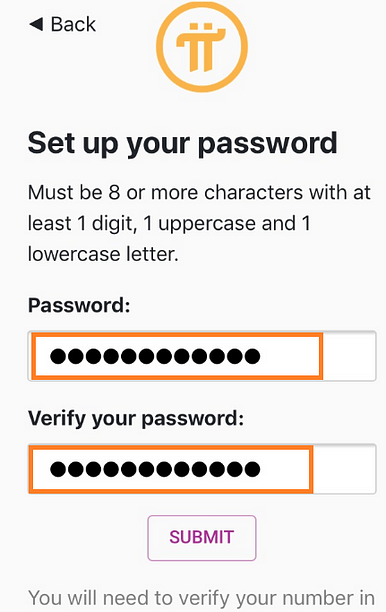
STEP 2 (Figure 3)
- Select your own password and type it into the field of Password and confirm your Verify your password.
- Select SUBMIT to complete the registration process.
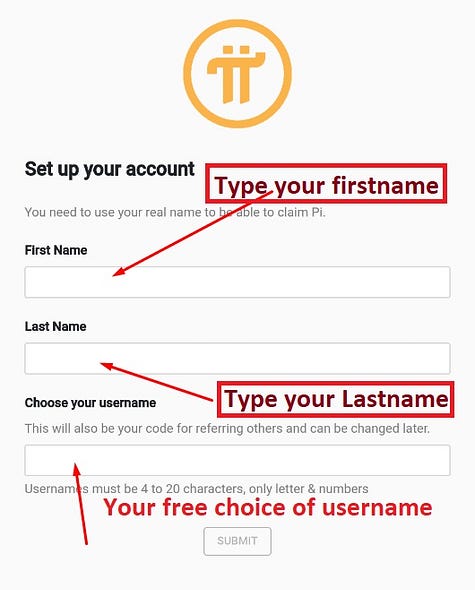
STEP 3 (Figure 4)
- Type your FIRST NAME, LAST NAME
and your USERNAME as it shown in the (Figure 4).
- Select SUBMIT to complete the registration process.
STEP 4 (Figure 5)
- Type “Businessmods” as shown in (Figure 5) into the field of Invitation code.
This field is required field, you have to type exactly as “Businessmods” then to complete the registration process.
- Select SUBMIT to complete the registration process.
Now, you are successfully completed the registration process of Pi Network account. Let’s go starting to mine Pi.
- Get back to the mainscreen of Pi Network App, as in (Figure 6).
— Touch the Thunder light sign start to mine $Pi. Pi Network App will stop mining after every 24 hours so that you are advised to Reopen your Pi App and touch the Thunder light sign restart to mine $Pi everyday. Happy mining
- Thank you for your visiting and good luck.
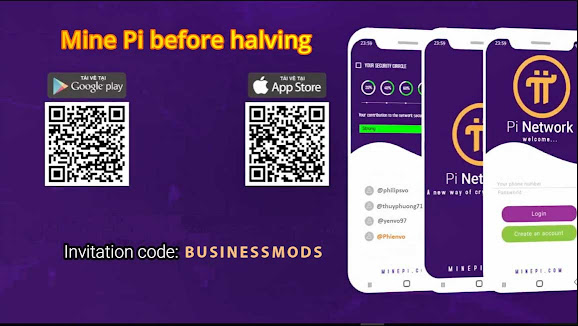
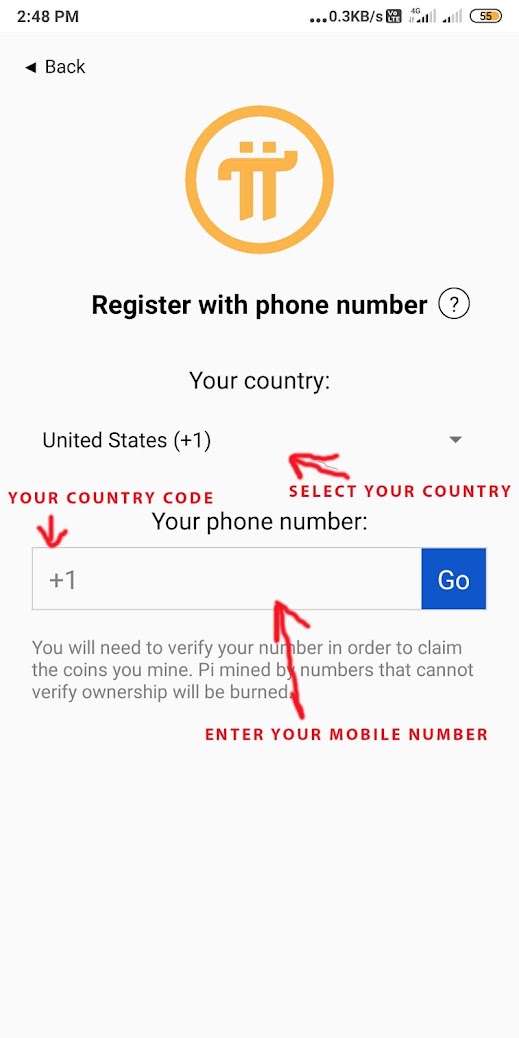


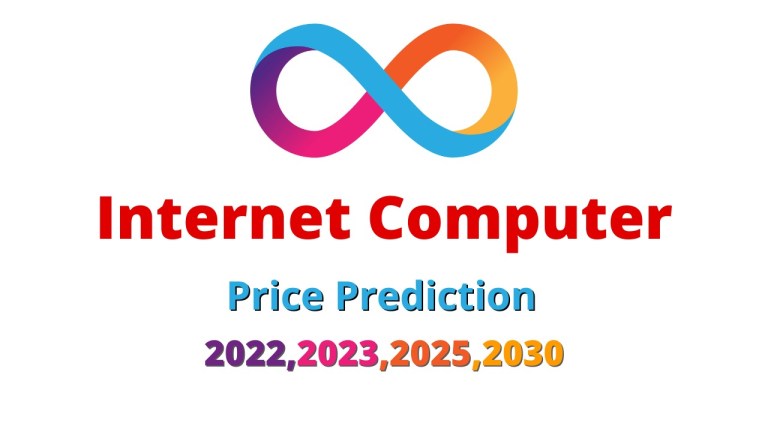

Comments
Post a Comment